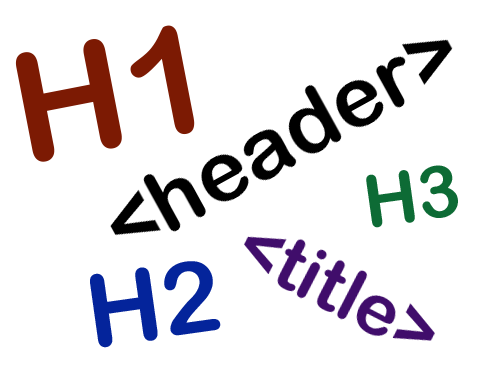When you're building an accessible website, elements like headers, headings, and titles can seem similar and even inconsequential. But actually, each element plays a significant role in creating proper content structure that makes it easier for users, especially those relying on assistive technologies, to consume and interact with your website.
The <header> defines the landmark for navigation; headings like <h1> through <h6> break content into sections; and the <title> tag gives screen reader users the title of your page and what content they will find on it. Understanding the differences and how each element affects accessibility is critical for creating a website that is usable for everyone.
To start examining the differences in these elements, let’s begin with headers.
Header
The <header> of a webpage refers to the area of the page that appears at the top of the page and remains static across all pages in the website. The <header> tag often contains elements such as a site logo, navigation, contact info, search bars, and call-to-action buttons.
<body> <header> <div class=”logo”> <img src=”dubbot-logo.png” alt=”DubBot Logo”> </div> <nav> <ul> <li><a href=”features.html”>Features</a></li> <li><a href=”dubblog/index.html”>DubBlog</a></li> <li><a href=”about.html”>Leadership Team</a></li> <li><a href=”want-to-become-a-partner.html”>Partners</a></li> </ul> </nav> <a href=”https://dubbot.com/request-demo/index.html”><button>Request a Demo</button></a> <a href=”https://app.dubbot.com/sign-in/”><button>Login</button></a> </header> </body>

Title
The <title> element defines the page title that appears in the browser tab, bookmarks, and search engine results. It is placed within the <head> tag (which is different from the <header> tag) of the HTML and provides a concise, descriptive summary of the page’s content.
<body>
<head>
<meta charset="UTF-8" />
<meta name="viewport" content="width=device-width" />
<title>Simplify Web Quality Assurance With The Next Generation Of Automated Software</title>
</head>
</body>

Headings
Headings are text used to organize content into sections and sub-sections, creating a clear hierarchy that helps readers navigate the text. Headings differ in size and weight from the body text, which makes them visually distinct and easy to identify. In HTML, heading elements are designated using <H1> through <H6>.
<body>
<h1>Web Accessibility Checks</h1>
<h2>Make your site accessible for all users.</h2>
<p>Make sure your site is compatible with the most common assistive devices in use.</p>
<h2>ADA Compliant</h2>
<p>Check for WCAG 2.1 and 2.2 accessibility requirements (A, AA, and AAA levels) to help ensure legal compliance.</p>
<h2>Simple to prioritize</h2>
<p>Review levels of severity for any issues and prioritize corrections appropriately.
<h2>Support where and when you need it</h2>
<p>Access to DubBot’s team of certified accessibility specialists who are ready to assist you whenever needed.</p>
</body>
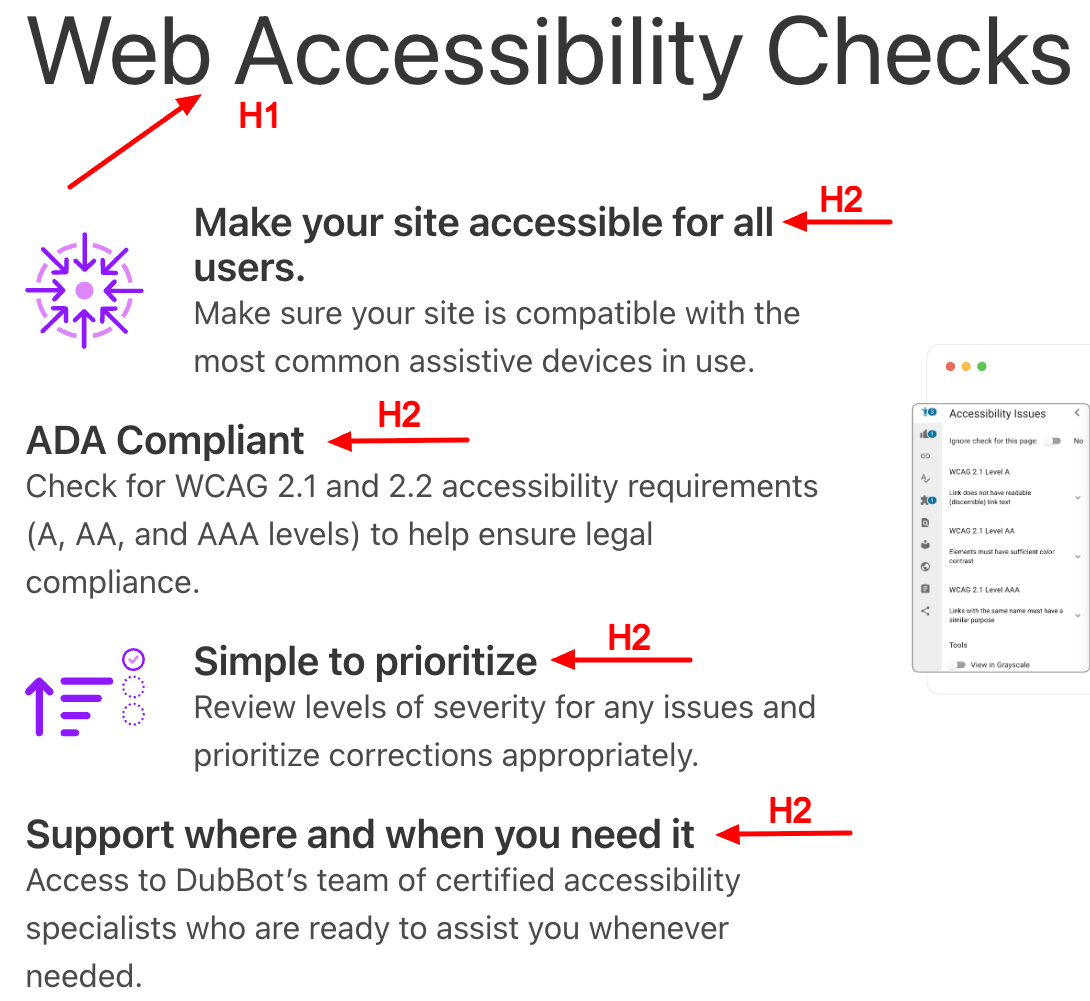
How Do These Elements Affect Accessibility?
Header
The <header> element serves as a navigation landmark for assistive technologies like screen readers, making it easier for users to navigate a site. With shortcuts such as Skip to Content, someone can either jump directly to the header or bypass it entirely. For instance, a user might use a keyboard command to land on the header, then tab through the navigation links. To make the most of this feature, keep headers consistent and informative. They should help users understand where they are and how to get where they’re going.
Headings
Headings play a crucial role in web accessibility by forming the content that enables screen reader users to scan or skip through a page. For example, a screen reader user can pull up a list of all the headings on a page, scroll that list, and then select the section of their choice without having to read the entire article. Using the proper heading hierarchy allows all users to navigate directly to the sections that matter most to them.
Title
The content in a <title> element is the first thing a screen reader announces when someone lands on a page. Having a clear, descriptive title is especially important for users with multiple tabs open. For example, imagine having five tabs open, each with the <title> tag of Home. A screen reader would pronounce Home five times. How would a screen reader user know which tab to select? Compare with a <title> tag like Embedding Accessibility | Our Agency Blog, which provides immediate, meaningful context. To make your site more accessible, keep titles unique, descriptive, and succinct.
Headers, headings, and titles might seem like small details, but they have a significant impact on how people experience your site. Understanding the difference between these elements and using them thoughtfully is a simple way to create a website that is more accessible, usable, and inclusive for everyone.
Resources
A human author creates the DubBlog posts. The AI tools Gemini and ChatGPT are sometimes used to brainstorm subject ideas, generate blog post outlines, and rephrase certain portions of the content. Our marketing team carefully reviews all final drafts for accuracy and authenticity. The opinions and perspectives expressed remain the sole responsibility of the human author.