DubBot’s clients have often provided inspiration for amazing product updates and feature additions. The ability to ignore issues by an element's HTML source is certainly proof of that.
Imagine you have a webpage with an image of a dog and a tracking pixel code that utilizes an image element. Both image elements are flagged for lacking ALT text. DubBot will now allow you to more simply ignore the ALT text error for the tracking pixel code across all pages within your site while still reporting the problem with the dog image’s ALT text.
Users have always been able to select a single occurrence of an issue on a page and ignore that issue for that page. With this new update, users with Manager and Admin roles may be able to have that specific issue identified and ignored across the Site and/or Account that the page is found within. DubBot will do this by utilizing the HTML element details to customize the ignore settings for that issue type.
To utilize this new feature, simply arrow through the issue selector until you choose the issue in question.
![]()
As you scroll, you will notice increased focus visibility as each issue is selected.
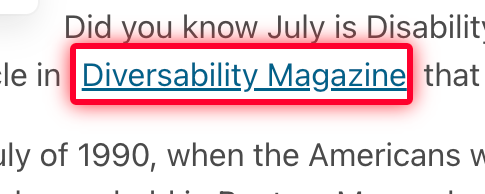
Once you have selected the issue, go to the Actions menu drop-down and choose the appropriate action. Please note that your role in your account will determine your options in the Actions menu drop-down.

Refresh Content and get faster feedback on fixes
There has also been a change to the navigation menu at the top, right-hand side of the page. The "Crawl" button is now labeled "Refresh Content." This option will now be available to all users within the Page Preview. All users who wish to see updated reporting on specific pages will no longer have to select Resolve Issue and wait for their scheduled crawl time. They can simply have their updates refreshed within DubBot on demand by selecting the Refresh Content button.

We are excited that these two features will improve the user experience across all of the different DubBot user workflows.
For more information about these new features, see Interface Improvements in the Help Center.

