What, exactly, are tags?
In a PDF, tags provide the logical structure that controls how the content is presented or “read” by assistive technology. Tags identify the content type, such as Sect, P, Table, Span, to name just a few, and store metadata about that content type. Tags also arrange the document into the hierarchical architecture called the tag tree. More on tag trees from Dax Castro, Adobe Certified Trainer and Accessibility Professional.
Why do tags matter?
To most users, PDFs seem to work fine, just the way they are. They look great, print well, and look the same no matter the device. But, a PDF that's not tagged correctly is not accessible to users with assistive technology.
Tags are one of the most important aspects of accessible PDF files. Even though an untagged PDF can still be read by assistive technology, the user agent is just guessing the structure, content flow, and reading order. Those "guesses" are what the screen reader will read to the user.
When the PDF is tagged correctly, the document structure, the content flow, and the reading order are now correct as well. That means it is now possible for users of assistive technology to experience the PDF in the same logical, sensical order as everyone else.
How do I tag a PDF?
Adobe Acrobat is not the only software used for tagging PDFs. However, it is the one you will use for the majority of remediation and refinement. Preparing your source document before exporting to PDF will make that remediation and refinement process go much, much smoother.
Add tags with:
If you have a PDF that has not been tagged properly and do not have the original source document, open the file in Adobe Acrobat and follow these steps to access the tag tree and other document areas that may require remediation.

Open the PDF in Acrobat, expand the Tools menu, and choose Accessibility.

With the Accessibility Tools menu expanded, click Accessibility Check.

With the Accessibility Checker Options dialog box open, choose Document for the Category drop-down box.
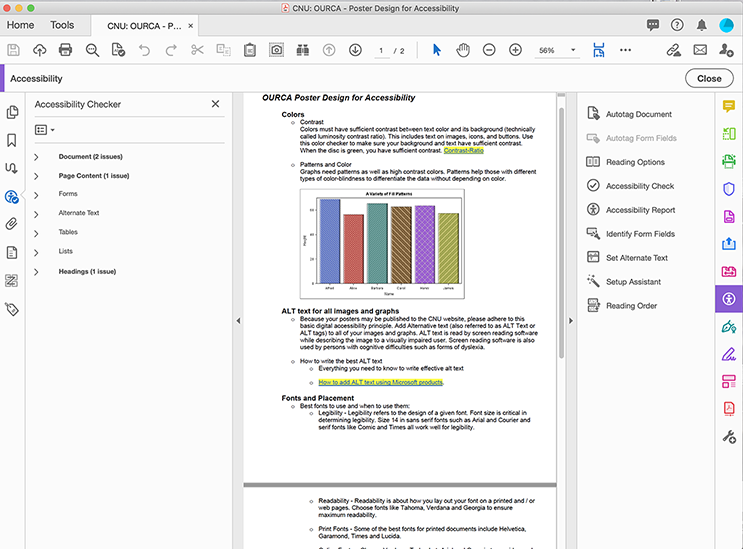
Once the accessibility check is complete, all sections evaluated appear to the left of the document. Toggle each choice to reveal issues that need remediation.

Click the Tags icon to open the tag tree.
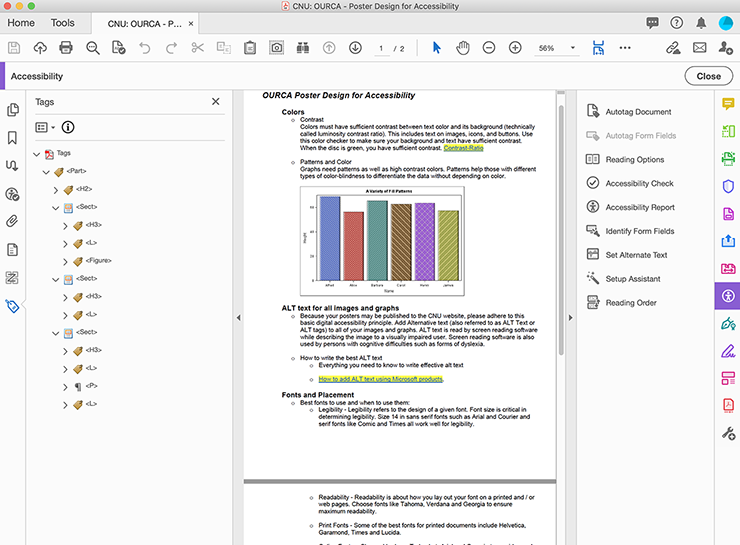
With the tag tree visible, you can now begin to review and correct any tags that have been labeled and positioned incorrectly.
Every content type contained in a document has the job of making that document readable. For people that use assistive technology, that job is defined and carried out by tags. And here's a fun fact! The content of a tagged PDF will reflow effortlessly on mobile devices like smartphones and tablets. Proving once again that accessibility is "essential for some and useful for all." ~ Shadi Abou-Zahra, Accessibility Strategy and Technology Specialist at W3C

